BC Networks: Blog
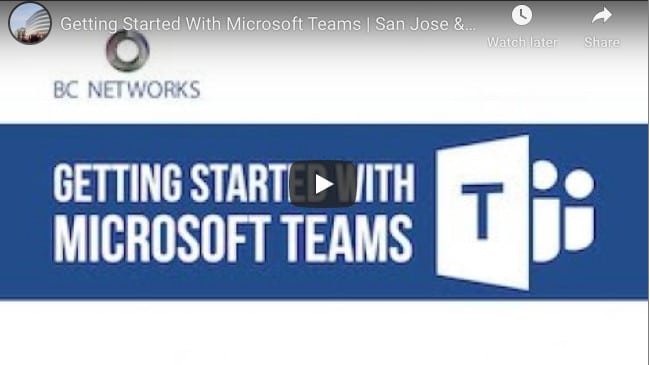
Getting Started with Microsoft Teams
Getting Started with Microsoft Teams
Microsoft Teams is an intuitive, feature-rich portal that businesses can use for chat functions, scheduling and hosting meetings, content collaboration, and sharing files and applications. Teams offer a single secure location for all these activities and use many features employees may recognize from social media platforms.
It’s quickly becoming one of the most popular Zoom alternatives and offers capabilities similar to Skype, WebEx, and Slack — all in one medium.
The Tech Republic describes Microsoft’s rationale for creating Teams. “The de facto approach of communicating via group emails and sharing files via a patchwork of different services is difficult … with the potential for missed messages and files. This is the problem Microsoft Teams is designed to solve.”
Teams also offer tight integration with Microsoft Office services and Microsoft Groups, which lets users switch between editing documents, sharing dashboards and planners, and joining group chats, video, and voice calls seamlessly.
Step One: Pick Your Teams
One of the first elements to understand when adopting Teams is the distinction between workspaces for teams and channels. Think of a team as a house, and think of channels like rooms within a house. Channels live within teams.
The first action step to implementation is to, well, create a team. It’s a simple process that takes only a few clicks to complete.
Teams can be set up as public, private, or organization-wide, which automatically includes everyone in the company. Team members will also be assigned roles within each team.
Seasoned Teams users tell us to always include more than one colleague in the owner role, to plan for employee time-off and possible attrition or responsibility changes.
Step Two: Change Your Channels
Use channels within each team for specific topics, such as short-term projects, announcements, design or marketing plans, and technical discussions. Channels can also be public or private, and meetings can take place within them.
Within channels, messages can be sent with emojis and @mentions, as we see on social media platforms, which makes conversations more engaging. Messages can also be formatted, including color and text options that give Teams a mature, appealing feel. Chats can be pinned or popped out into their own screen.
If you get stuck, you can use the ever-present command box at the top of the Teams screen to search and help you get back on track.
After creating your teams and inviting colleagues to join you, you should consider Together Mode, and a new feature rolled out by Teams to help reduce virtual meeting fatigue.
Collaboration Made Simple with Microsoft Teams
Together Mode uses artificial intelligence technology to put meeting participants in a shared room digitally. It’s not just a background, but it’s a feature that makes you feel like you’re sitting in the same room as everyone else. Room choices include a class, a coffee shop, and office setting, etc.
The experts at BC Networks will support you in harnessing new technologies to get the most out of your IT dollars. BC continues to evolve the toolsets used to support clients by introducing the right automation and artificial intelligence level to reduce remedial tasks and deliver incredible results.
Experience and strategy set BC Networks apart from other San Jose, Silicon Valley & South Bay IT companies. We deliver consistently optimal results following our carefully developed and mature set of technological practices and procedures. Schedule a free consultation or call us at 866-492-2638.






